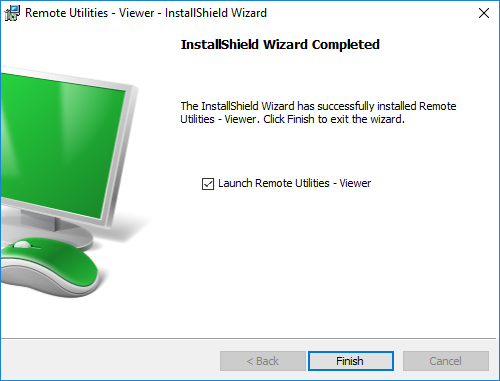Download Viewer
You can download the latest Viewer here : https://www.remoteutilities.com/download/viewer/
or go directly to their download page here: https://www.remoteutilities.com/download/
Installing Viewer
- Run the
viewer6.x.msifile on the local computer. An installation wizard will appear. Click Next.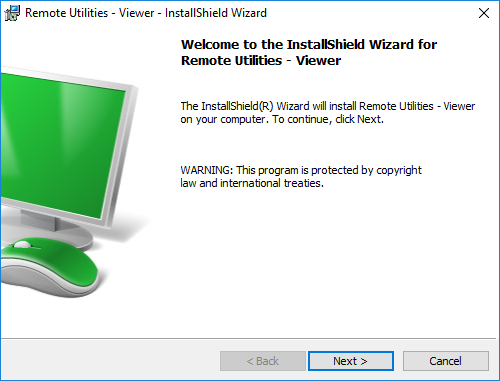
- Accept the End User License Agreement by selecting I accept... and click Next.
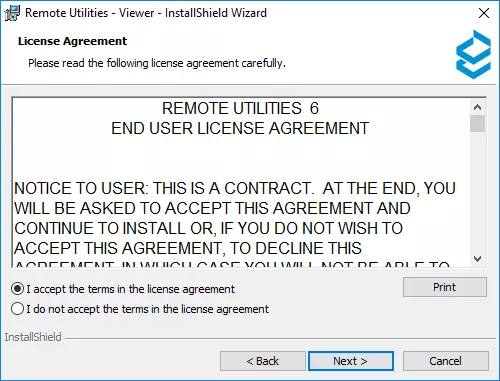
-
Select Free license if you want to register the program with a free license right away:
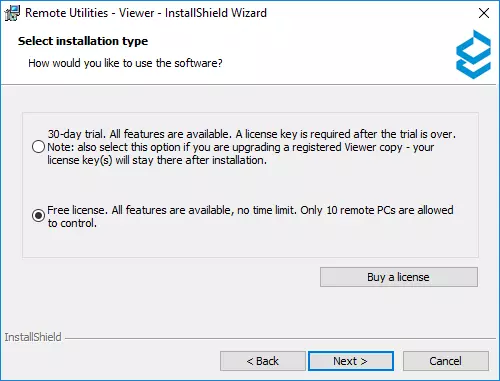
Enter license owner's name and email needed to generate a free license key:
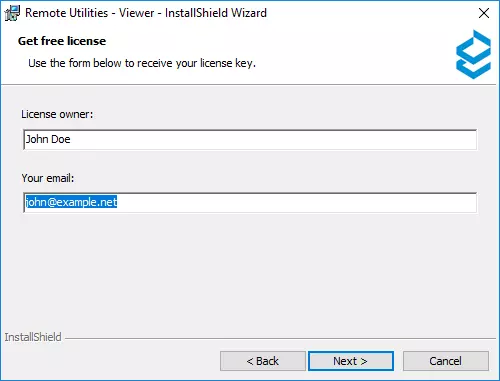
Make sure that you select the proper option for your situation. If you want to evaluate the program for business and need to control more than 10 remote PCs during evaluation period, select the 30-day trial option. In this case you'll be able to connect to an unlimited number of remote Hosts.
- Select a new installation directory or leave the default one as is. Click Next.
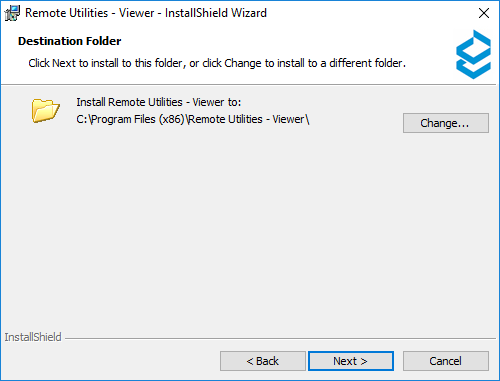
- On the next screen click Install. The installation process will start.
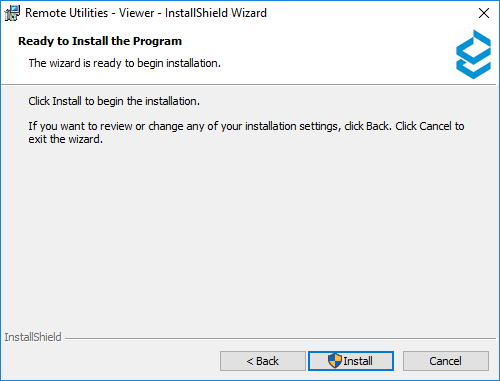
- Wait until the installation is complete and click Finish to close the installation wizard.